Create your Reader Zone Parent or Reader account, join a reading program and make your first reading entry in less than five minutes.
Below are the step-by-step instructions to creating and using your Reader Zone account on a mobile device.
Step 1:
Download and install the Reader Zone app from Google Play or the App Store. Search for "Reader Zone" to find the correct app.

Step 2:
Create your account by clicking “Get Started”. Enter your email and create a password. The password must be at least 8 characters. Your email address will become your username.

Step 3:
Start creating your Reader Zone account by entering your email address. Enter and confirm your email address.

Step 5:
Create a Password and accept the Terms and Conditions.

Step 6:
Add your first Reader. You can add yourself as a reader. Or, if you are planning to log reading for another person, like a child, select "Add Another Person". You can always add more readers at any time.

Step 7:
Enter the 5-character reading program code provided by your school or library. The program code can contain any mix of letters and numbers. If you are not participating with a school or library program, you can click the link at the bottom of the screen to join a Reader Zone public program.

Step 8:
Upon entering a program code, you will see the reading the Reading Group(s) associated with the program. Join the group(s) that pertain to you and click "Next". You can always edit the groups you join at any time.

Step 9:
Your reading program organizer may have a few questions for you to answer as a part of the reading program. Provide answers to these questions and click "Next"
You’re Ready to Read! Click the “Go” button to proceed to the reading entry screens and make reading entries.

If you are in a reading group that log minutes, you will see a built-in timer. Click the green button to start the time, when you're through reading, click the pause button to confirm your entry.
Other metrics, books, pages and chapters will use the key pad to make entries. The Yes/No metric will ask if you have read today, you can click yes or no.
If you are in an Activities-based program, you will see a screen that displays all the activities you are participating with, like the one on the far right below.
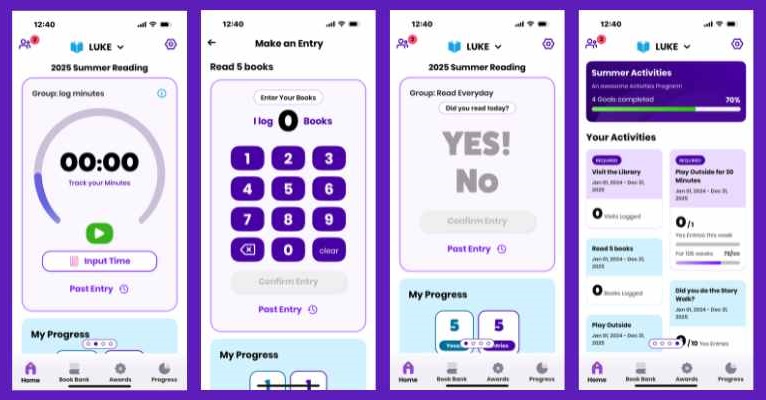
Step 9:
Manage your account.
The menu at the bottom of the app screen presents you with several options:
Book Bank: You can keep a log of all the books you are reading and all the books you have read in the Book Bank.
Awards: You will be able to see all the badges and awards you have earned, or can earn.
Progress: You can see all the reading you have completed over time in this area.
By clicking the gear icon in the top, right of the app screen, you can edit reader details and manage the reading programs you are paritcipating with.
If you have more than one reader in your account, you can access all your readers by clicking the person icon in the top left of the screen. You can also select a different reader by clicking the down arrow by the reader's name.